You do not need to buy new RAM! You also do not need the help of software! and again you also do not need to buy a flash drive to add RAM (considering the limited amount of memory on flash drive itself and the price is quite expensive anyway).
I was really dizzy sometimes, if slow computer again, but should work in demand fast, precise and accurate. Moreover, the computer until it stops working when used to run many applications, computer experts said it anyway because RAMnya small size, should be enlarged in order to produce the best performance happens. But which can be enlarged, the more ga over funds to buy computer RAM. agggrh .... This could make my hair fall out: D
But still, now it will not happen again because I found a solution that might be beneficial for you all. Especially the often stressful because RAM computer with a small capacity .. hehe ...
It is easy to overcome, without software, without us buying RAM. Simply by changing the virtual memorynya. Virtual Memory is taking a fraction of the free space on the hard disk and by default is setup very small example 2 GB, HDD free space while the rest is still a lot.
So therefore we need to add memorynya decision. But how? Check it out ......
1. Do the thing that is required .... Turn on the computer: D
2. Click the start button
3. Right click on my computer> Properties
4. Click the advanced tab and then click the Settings button on the box Peformance.
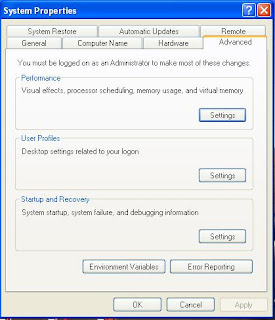
5. In the Virtual memory box, click Change
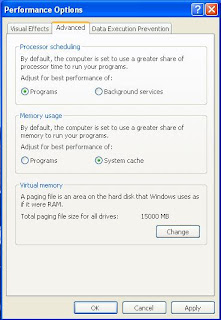
6. Only needs to be changed only Initial Size and Maximum Size.
This example, on drive C: I am setting up 9000 mb 8000 mb. Filled up to you, as long as there is still space available ...
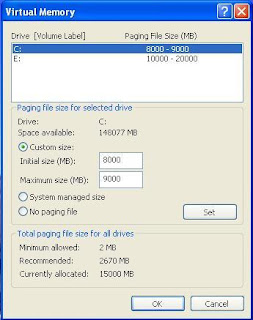
7. When finished, just pressed the button Set and OK, then restart the computer
If you've seen the difference now, your computer is so much lighter, faster and free to run multiple applications simultaneously.
Please try and feel the results, may be useful ..